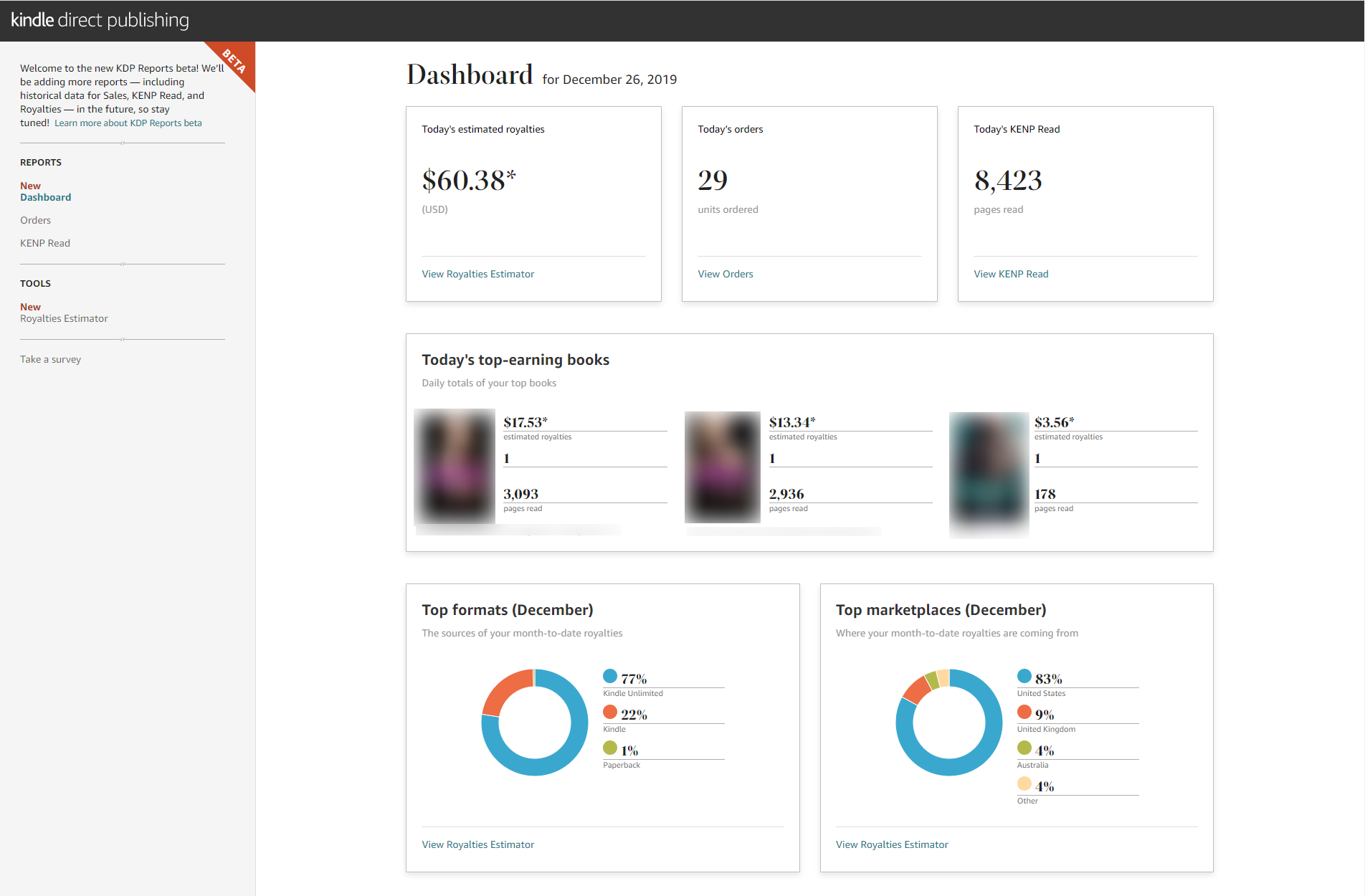Reading and understanding the Amazon KDP report is arguably the most important thing you can do because it gives you a direct understanding for how well your books are doing. While Amazon has periodically made changes to the KDP sales dashboard, 2019 was when they introduced a radically new design.
This post will help you understand and use the new design most effectively.
In this post, you will learn about the following KDP report pages:
Brief Overview of the New Amazon KDP Reports
Amazon has introduced a brand new standalone sales report for KDP, which you can access at kdpreports.amazon.com. The new report dashboard is still in beta (Feb 2020) and Amazon has been periodically rolling out new updates to it.
The new Amazon sales report page is broken up into two main sections with subsections:
- Reports
- Dashboard – Current day’s sales report
- Orders – Paid & free orders (time period?)
- KENP Read – Total KENP pages read (time period?)
- Tools
- Royalties Estimator – Estimated royalties from KENP read
In this post, I will give you a basic overview of what each page of the report shows you, how to read it, and what limitations it still has.
Let’s dive into the report.
An Overview of the New KDP Dashboard Report
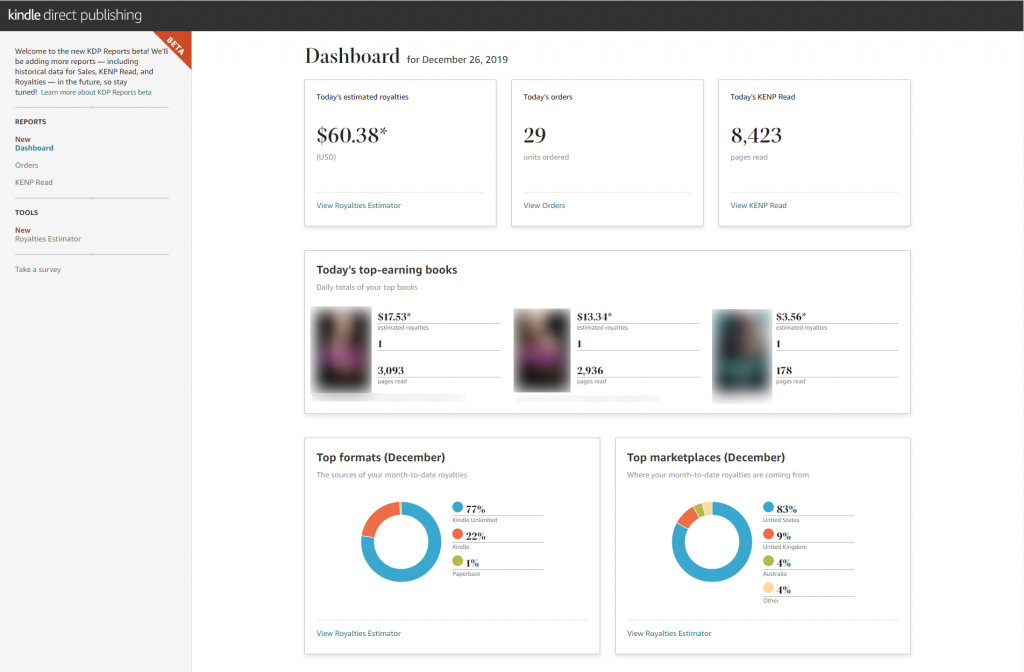
What does the new Amazon Dashboard Report show
The Dashboard section shows you the current day’s estimated royalties earned by your kindle books. The top is broken up into three sections:
- Today’s total estimated royalties
- Today’s total number of orders
- Today’s total number of KENP read
Below that is a section that shows you the daily totals of your top-earning books.
Below that are two donut charts. The first chart is called Top Formats, and it shows the source of your month-to-date royalties and is broken down by format:
- Kindle Unlimited royalties
- Kindle sales royalties
- Paperback sales royalties
The second chart is called the Top Marketplaces, and it shows you the marketplaces where your month-to-date royalties are coming from (e.g. .com, .co.uk, .ca, etc)
How to use the new Amazon Dashboard Report
The primary use of the new Amazon Reports Dashboard is to quickly view how much money you’ve earned today from your ebook orders, paperback sales, and KENP read.
Previously, the KDP sales report page only tells you the royalty you’ve earned from your ebook orders and paperback sales, but not the royalty from your KENP read. This is because KENP read royalty is calculated on the 15th of the following month, with the value fluctuating every month–sometimes up to 10%!
Because of that, there’s no way for anyone to accurately know exactly how much you’ve actually earned from your KENP read until Amazon releases those numbers. All people can do is make an educated estimate, with the general accepted rate per KENP in the US (.com) store at between $0.004 to $0.0048.
[bctt tweet=”KENP rate differs by marketplace! Using only the US store’s estimates can cause you to overestimate your income.”]The lack of KENP royalty estimates is one of the biggest reasons that spurred the creation of third-party reporting tools. So the fact that Amazon has finally decided to tackle this issue shows that they recognize their own shortcomings.
However, while Amazon has made a massive improvement here, there are still limitations that can be improved upon.
What are the limitations on the new Amazon Dashboard Report?
Paid orders, free orders, and paperback sales are combined: The new dashboard lumps together paid ebook orders, free ebook orders, and paperback sales into a single value.
Ironically, this is not an issue on the older version of the KDP sales report, which differentiates the order type.
The lack of granularity in this data can give you a false impression of how many books you’re actually selling.
Does not show your previous day’s data: The new dashboard is limited to the current day’s data only, so it can be difficult to compare your to yesterday’s data.
Get granular, up-to-date data on all of your KDP sales with PublishWide
An Overview of the New KDP Orders Report
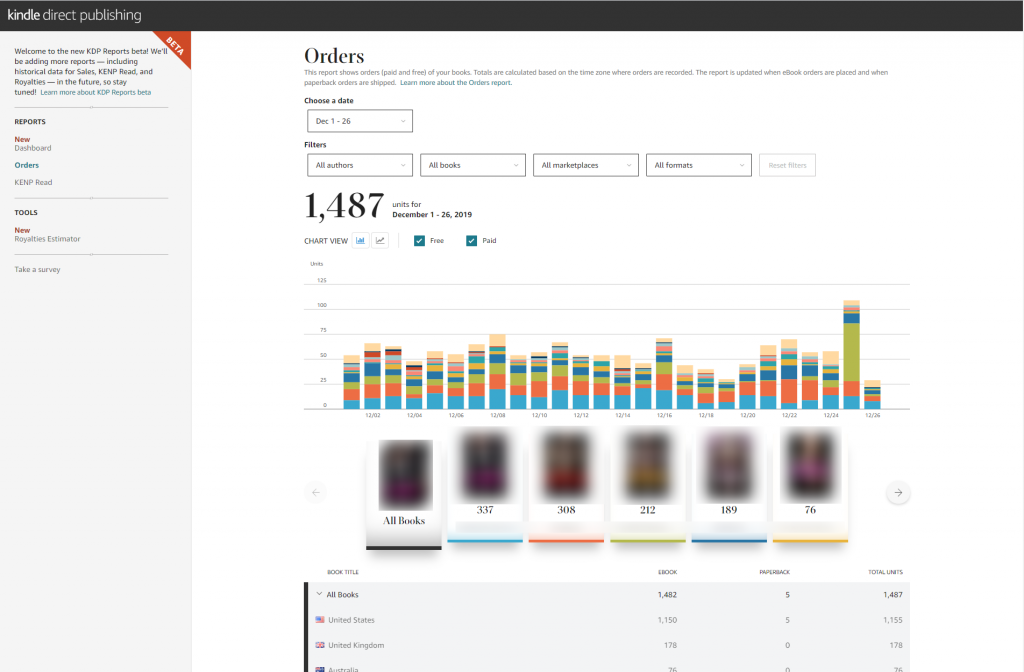
What does the new Amazon Orders Report show?
The new Amazon Orders report shows you the total orders placed on your books. It is split into the following sections:
- Date range
- Filters
- Data chart
- Top books ordered
- Marketplace breakdown of top books by ordered
In the date range, you can view your daily orders data all the way back to January 1, 2018 in 90 day blocks.
You can use the filters to drill down by:
- Author
- Books
- Marketplaces
- Formats (eBook vs. Paperback)
- Free orders vs paid orders.
The chart can be viewed as either a stacked bar graph or a stacked line graph.
Below the chart are the 10 most ordered books in the date range you’ve selected. All other books outside of the top 10 most ordered books are grouped into a single “Other Books” data point.
Below these 10 books is a table that breaks down the orders for those top 10 books by their marketplaces.
How to use the new Amazon Orders Report
The primary use for the new Amazon Orders Report is to drill down into specifics for orders with the provided filters. This will give you a more granular view of how an individual book is doing.
In the 10 most ordered books section, you can click on a book to quickly see the data for that single book.
In the table below the 10 most ordered books, you can quickly view the orders made in each marketplaces for those books.
What are the limitations on the new Amazon Orders Report?
Paid orders, free orders, and paperback sales are combined: Just like in the new Amazon Dashboard Report, the orders page lumps together all your orders–regardless of price and format–which forces you to do additional filtering before you can get any useful information.
“Other Books” is not helpful for authors with large catalogs: Because books not in the top 10 most ordered are lumped together into a single “Other Books” data point, authors with large catalogs can find it difficult to see how well all their books are doing. This issue is exacerbated if you are running ads to your backlog.
Filters settings are not saved: While the above issues can be mitigated by setting good filters, the fact that the filter settings are not saved means you’ll have to set those filters all over again each time you visit the new Amazon Orders Report page. If you need to view the orders data for a large number of books, then you’ll need to go through the tedious and time consuming process again and again.
Get data on all of your KDP orders with savable filter settings with PublishWide
An Overview of the New Amazon KENP Read Report
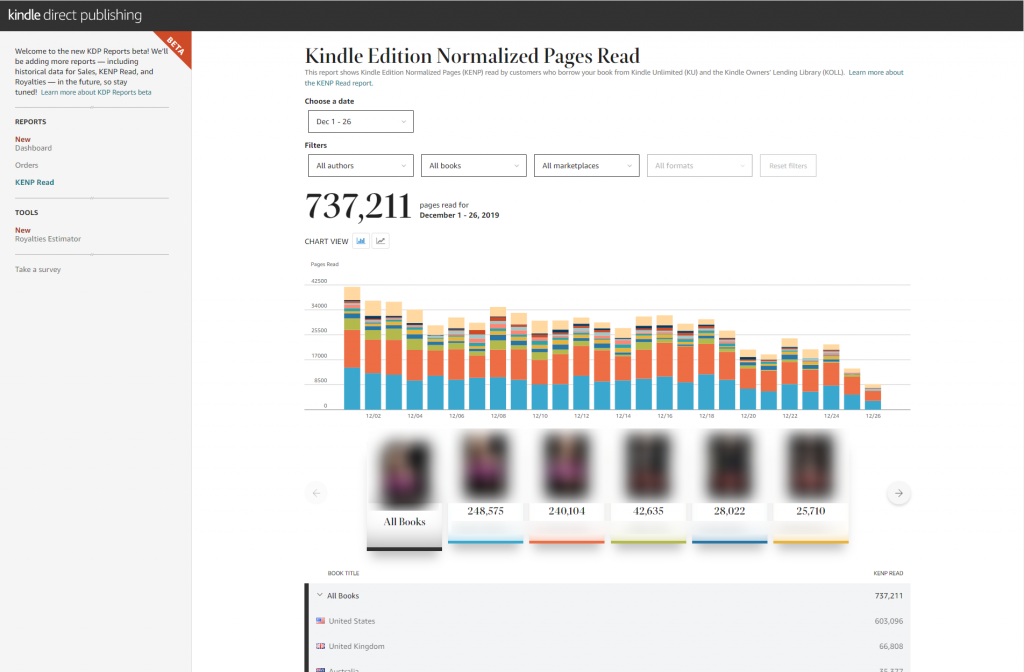
What does the new Amazon KENP Report show?
The new Amazon KENP Report shows you the total KENP read for your books. It is arranged in the same way as the Orders report:
- Date range
- Filters
- Data chart
- Top books by KENP read
- Marketplace breakdown of top books by KENP read
Like the new Amazon Orders Report, you can view your daily orders data all the way back to January 1, 2018 in 90 day blocks.
You can use the filters to drill down by:
- Author
- Books
- Marketplaces
The chart can be viewed as either a stacked bar graph or a stacked line graph.
Below the chart are the top 10 books by KENP read in the date range you’ve selected. All other books outside of the top 10 are grouped into a single “Other Books” data point.
The table below the top 10 books breaks down the KENP read by marketplaces.
How to use the new Amazon KENP Read Report
Similar to the Orders Report, the new Amazon KENP Read Report lets you view each individual book’s KENP Read data. You can also use the top 10 book covers to quickly drill down to books with the highest KENP reads.
What are the limitations on the new Amazon KENP Read Report?
Cannot open up “Other Books” to view detailed breakdowns: If you have a lot of books with a fairly equal distribution of KENP pages read, then the “Other Books” data point will end up hiding a lot of your data.
The inability to open up the “Other Books” without using filters further adds to this problem.
Filters do not save: Like the new Amazon Orders Report, the fact that filters do not save will make filtering tedious and time consuming–especially if you want to look at multiple books.
Get clearer data on all of your KENP read with PublishWide
An Overview of the New Amazon Royalties Estimator Report
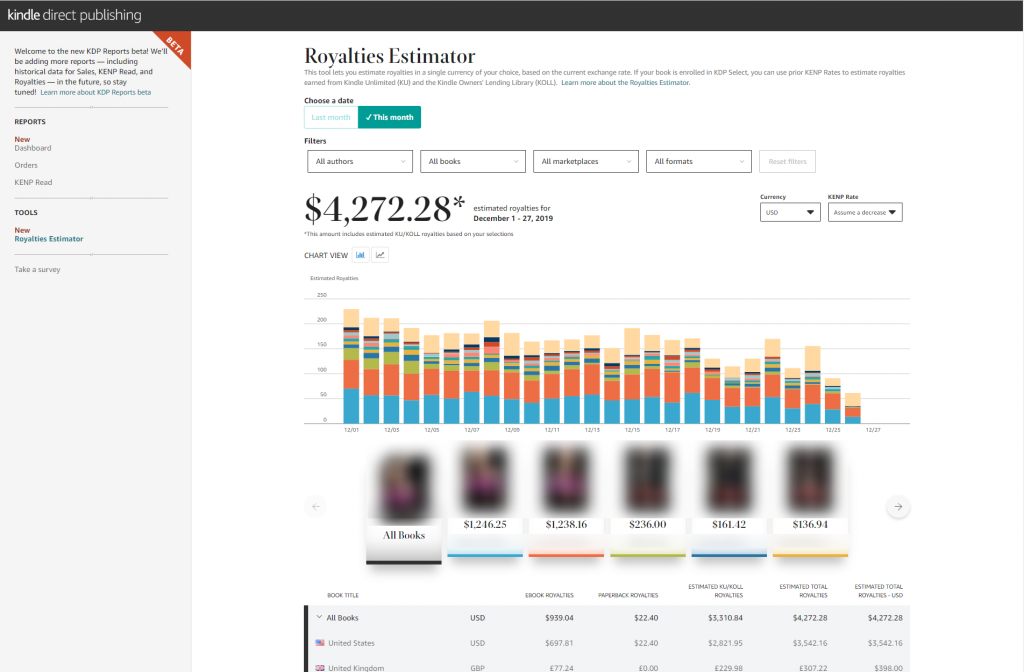
What does the new Amazon Royalties Estimator Report show?
The new Amazon Royalties Estimator Report shows you the estimated royalties in the currency of your choice for the previous month and the current month. It is divided into similar sections as the new Amazon Orders Report:
- Date range
- Filters
- Data chart
- Top books by Royalty
- Marketplace breakdown of top books by royalty
How to use the new Amazon Royalties Estimator Report
The primary use for the new Amazon Royalties Estimator Report is to let you quickly see how much you might be making for the current and previous month.
In the filters, you can drill down into specific books, author, and marketplaces. But the most important filters are the following:
- Currency
- KENP Rate
The currency filter lets you choose the currency of your choice so you don’t have to worry about doing currency conversions on your own.
The KENP Rate filter has three options:
- Assume a Decrease – this will use the most recent available KENP rate and lower it by 5%
- Use Last Month’s Rate – this will use the most recent available KENP rate
- Assume an Increase – this take the most recent available KENP rate and raise it by 5%
What are the limitations on the new Amazon Royalties Estimator Report?
Can’t set a specific date range: You can’t set a specific date range. You’re forced to see the entire month’s data being laid out in front of you. While it’s not terribly limiting, it’s a limitation that should not exist.
Can’t view “Last Month’s Royalty” once the actual royalties are available: If the actual royalties report for the previous month is available, then you can’t view the estimated royalties anymore. It’s technically the truth, but can be annoying because it removes the ability to compare how well you did between the current month and the previous month.
Can’t set a custom KENP rate: Although Amazon gives you the option of choosing to view an estimated increase or decreased rate, its limited to a fixed 5% swings in either direction. Without the ability to set a custom increase/decrease percentage means that if KENP rates were to change beyond 5% in either direction–as they historically have done–then the estimated royalty will not allow you to account for best case or truly worst case scenarios.
Get cleaner data on estimated royalties & set custom KENP rates with PublishWide
Final Thoughts
Hopefully this all helps you get a better understanding of the new Amazon Reports, their limitations, and how to best use them to advance your self publishing career.
On a closing note:
It’s important to remember that as tempting–and satisfying–as it is to constantly check your sales reports and watch that number go up, your most important priority should always be writing more books and doing more effective marketing.
Discipline makes a bestselling author, and you must be disciplined to resist the urge of just sitting back and watching numbers go up.